In this tutorial, Let us see how to install SVN (Sub Version) in RAD (Rational Application Developer) and create and checkout a new project using SVN.
Step 1: Download subclipse 1.8.22 at http://subclipse.tigris.org/servlets/ProjectDocumentList?folderID=2240, Unzip to any location in the local machine and follow the below steps to install subversion.
Step 2: Open RAD and Select Install New Software from the Help Menu. (Help->Install New Software)
Step 3: Click on Add then Local button and Select the folder where the subclipse 1.8.22 is unzipped.
Step 9: Now Add a new repository location by right clicking on SVN Repositories, selecting New -> Repository Location and Giving the URL (http://localhost/svn/Test OR https://localhost/svn/Test). Please ensure that you have created an empty repository (Test) and a user with read/write permission on the SVN server ( I have used Visual SVN) )
Step 10: Now share the project to SVN Repository first time (If already not shared)
Right click on the project Team->Share Project
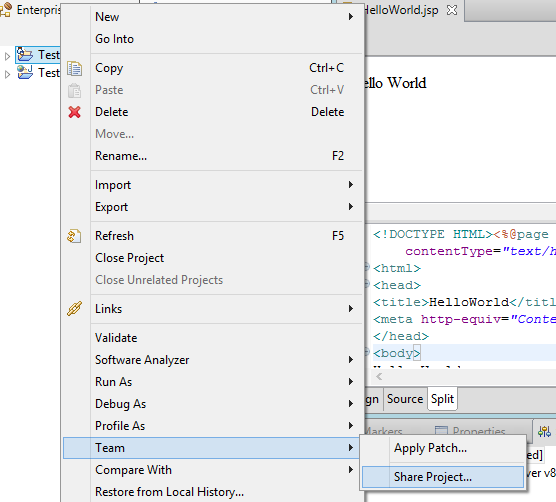
Step 10: Select the Repository Type (SVN) and Next
Step 11: As you have added new repository location select "use existing repository location" and Finish. If not, select Create New Repository Location and continue.
Step 12: Select "Use project name as folder name"
Now you have shared your project.
You can commit your changes by right clicking on any page / any file or whole project and by selecting Team->Commit.
Once SVN repository is created and shared your project on SVN server, the New user has to check out the SVN project to the local system by adding the repository location.
How to check out : Right click on the Repository location added in your system and click on checkout as project
Always update before committing changes. You can update any file or whole project by right clicking on the file / project and selecting Team->Update
Step 1: Download subclipse 1.8.22 at http://subclipse.tigris.org/servlets/ProjectDocumentList?folderID=2240, Unzip to any location in the local machine and follow the below steps to install subversion.
Step 2: Open RAD and Select Install New Software from the Help Menu. (Help->Install New Software)
Step 3: Click on Add then Local button and Select the folder where the subclipse 1.8.22 is unzipped.
Step 4: Now select the components except Mylyn 3.x (Option) and Next
Step 5: Accept the licence agreement and Finish
Step 6: Now installation will continue. Once it is completed, it will prompt for restart the RAD. Now Restart RAD.
Step 7: Open Windows -> Open Perspective -> Others
Step 8: Now you will find the new component SVN Repository exploring and Click on SVN Repository exploring
Step 10: Now share the project to SVN Repository first time (If already not shared)
Right click on the project Team->Share Project
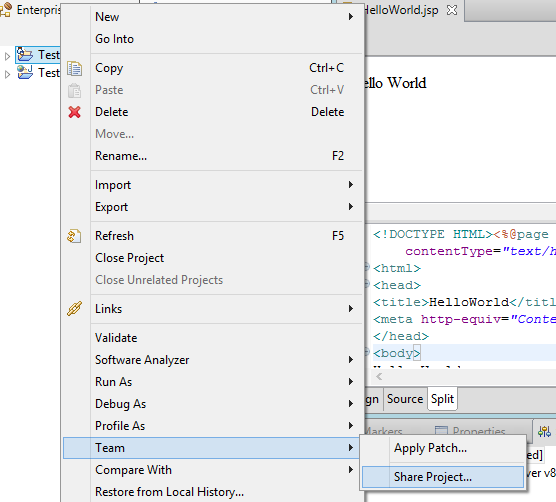
Step 10: Select the Repository Type (SVN) and Next
Step 11: As you have added new repository location select "use existing repository location" and Finish. If not, select Create New Repository Location and continue.
Step 12: Select "Use project name as folder name"
Now you have shared your project.
You can commit your changes by right clicking on any page / any file or whole project and by selecting Team->Commit.
Once SVN repository is created and shared your project on SVN server, the New user has to check out the SVN project to the local system by adding the repository location.
How to check out : Right click on the Repository location added in your system and click on checkout as project
Always update before committing changes. You can update any file or whole project by right clicking on the file / project and selecting Team->Update










Seems like you are fond of writing since a long, therefore your posted content is well formulated in a proper way of writing. It's an amazing experience to read your blog post as you have shared a piece of meaningful and required information with the use of proper statics and beautiful words. Thanks for sharing!!
ReplyDeleteROR Development Company India
If you are stuck with your management assignment then in this case you can opt for our Law Assignments. we provide the best assignment help online.We also provide Australian Law Assignment Help for students across the globe. for more information contact us +16692714848
ReplyDeleteThis comment has been removed by the author.
ReplyDeleteI find your blog to be incredibly informative. The articles you write are of high quality, and I enjoy reading them. Thank you for taking the time to write a blog and sharing so much information with us. I enjoyed reading it. Explore Webcam Test Online profile for more information.
ReplyDeleteSuch a useful post, I really appreciate your work and your writing style. I'm also a content writer and provide online British essay writing to help student.
ReplyDeleteHello everyone... Interesting blog, this blog is very nice and has good knowledge. If you are looking for a Financial Accounting Assignment Help service provider then you should definitely go to LiveWebTutors.
ReplyDeleteSuch a useful post, I really appreciate your work and your writing style. retirement planning calgary
ReplyDeleteInteresting blog, this blog is very nice and has good knowledge. medic alert bracelets
ReplyDeleteThe articles you write are of high quality, and I enjoy reading them. Thank you for taking the time to write a blog and sharing so much information with us. estate planning financial advisor
ReplyDelete