Steps for Installing Subclipse 0.9.3.3 with WSAD 5.x
1. Download :
Subclipse 0.9.3.3 is the supported version of Subclipse for WSAD 5.x / Eclipse 2.x. Subclipse is an Subversion Eclipse plugin that adds an SVN Repository perspective in WSAD or Eclipse.
Download Subclipse 0.9.3.3 from http://subclipse.tigris.org/servlets/ProjectProcess?pageID=p4wYuA
2. Installation:
After downloading subclipse, you have to install the plugin for WSAD.
To install plugin, do the following steps.
i) Extract the downloaded org.tigris.subversion.subclipse_0.9.3.3.zip in to the local drive.
ii) Copy the folders/files from the plugin folder to the plugin folder in the installation folder of Eclipse (or) WSAD. ( ie for WSAD C:\Program Files\IBM\WebSphere Studio\Application Developer\v5.1\eclipse\plugin )
iii) Once the plugin are installed, You have to restart the WSAD .
iv) Verify the installation of subclipse from the main menu.
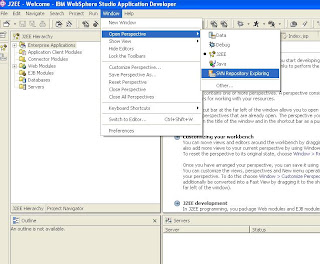
3) How to use Subclipse with WSAD
i) Before using, get the help for Subclipse as follows.
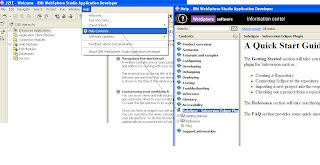
You should know the Repository location where the project files should be shared. Download Visual SVN & Install. After installation, Run the Visual SVN which will explore as follows.
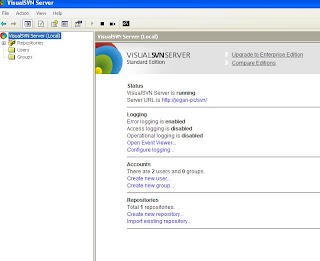
Create a Folder (called testProject ) under repositories . Now this the repository locationhttp://localhost/svn/testProject/ where you are going to share your project. if Visual SVN is the remote machine then http://ip address of remote machine /svn/testProject/
Things to be done
i) Sharing Project: adding the existing project to SVN repositry
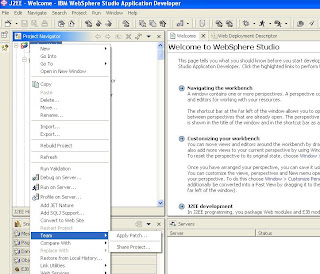
ii) Checkout Project: Making a copy of a Project from the SVN Repository to the WSAD (Working copy) . Do the following. Open WSAD. Switch to SVN repository exploring. Right click and select New-> Repository location. Give the Repository location http://localhost/svn/testProject/ and give username & Password and OK
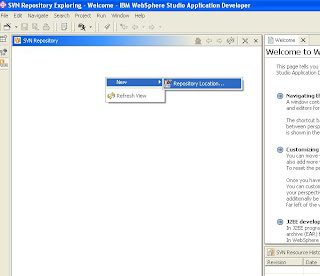
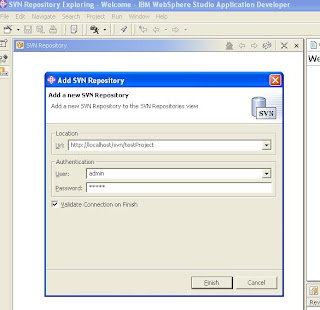
Now you can view the project of SVN Repository through your WSAD. To make the local copy of the project , Right click on the project name and select Checkout Project as
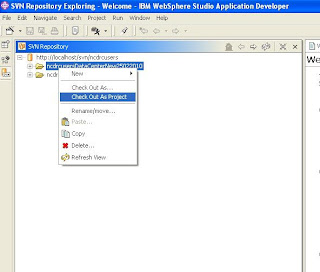
iii) Commit - Committing your local changes to the SVN repository. For that select Team --> Commit. (Need to have Write Permission for the user)
iv) Update - Updating your local copy with the latest version from the SVN . (i.e. changes , new addition in the SVN is updated to the local copy)
For SVN support in IBM RAD, please visit here
1. Download :
Subclipse 0.9.3.3 is the supported version of Subclipse for WSAD 5.x / Eclipse 2.x. Subclipse is an Subversion Eclipse plugin that adds an SVN Repository perspective in WSAD or Eclipse.
Download Subclipse 0.9.3.3 from http://subclipse.tigris.org/servlets/ProjectProcess?pageID=p4wYuA
2. Installation:
After downloading subclipse, you have to install the plugin for WSAD.
To install plugin, do the following steps.
i) Extract the downloaded org.tigris.subversion.subclipse_0.9.3.3.zip in to the local drive.
ii) Copy the folders/files from the plugin folder to the plugin folder in the installation folder of Eclipse (or) WSAD. ( ie for WSAD C:\Program Files\IBM\WebSphere Studio\Application Developer\v5.1\eclipse\plugin )
iii) Once the plugin are installed, You have to restart the WSAD .
iv) Verify the installation of subclipse from the main menu.
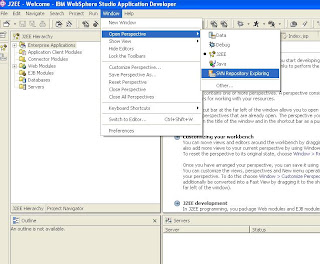
3) How to use Subclipse with WSAD
i) Before using, get the help for Subclipse as follows.
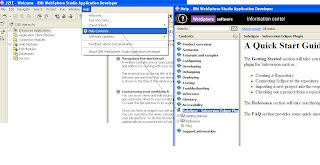
You should know the Repository location where the project files should be shared. Download Visual SVN & Install. After installation, Run the Visual SVN which will explore as follows.
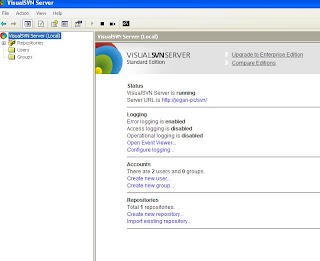
Create a Folder (called testProject ) under repositories . Now this the repository locationhttp://localhost/svn/testProject/ where you are going to share your project. if Visual SVN is the remote machine then http://ip address of remote machine /svn/testProject/
Things to be done
i) Sharing Project: adding the existing project to SVN repositry
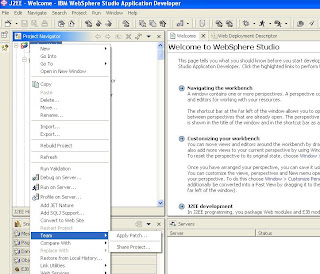
ii) Checkout Project: Making a copy of a Project from the SVN Repository to the WSAD (Working copy) . Do the following. Open WSAD. Switch to SVN repository exploring. Right click and select New-> Repository location. Give the Repository location http://localhost/svn/testProject/ and give username & Password and OK
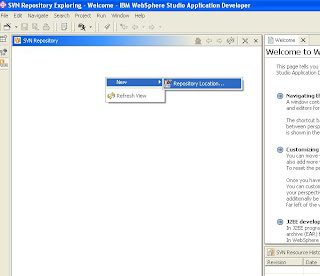
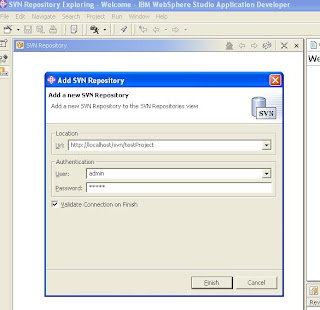
Now you can view the project of SVN Repository through your WSAD. To make the local copy of the project , Right click on the project name and select Checkout Project as
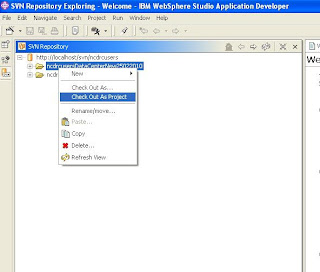
iii) Commit - Committing your local changes to the SVN repository. For that select Team --> Commit. (Need to have Write Permission for the user)
iv) Update - Updating your local copy with the latest version from the SVN . (i.e. changes , new addition in the SVN is updated to the local copy)
For SVN support in IBM RAD, please visit here
If you are stuck with your management assignment then in this case you can opt for our Law Assignments. we provide the best assignment help online.We also provide Australian Law Assignment Help for students across the globe. for more information contact us +16692714848
ReplyDeleteThis is a very good article. Do you know which online wheel spinner is best and for what purpose? These are some of the details that complete the article. To learn more, go to the link wheel of fortune yes or no.
ReplyDelete